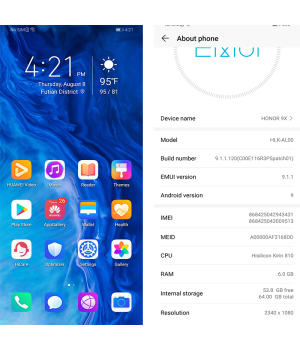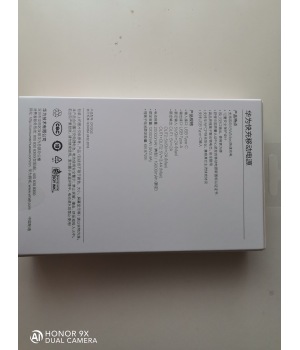Original HUAWEI AF30 wireless bluetooth Mouse Bluetooth4.0 Wireless Lightweight Office Portable Support Honor Notebook MateBook13
HUAWEI AF30 Original wireless bluetooth Mouse
Note:
If your laptop or desktop has no Bluetooth module, you need an extra Bluetooth receiver (not included)
>>>This Brand is Huawei. Once you order the product, it means you fully understand and have no problem with it.
>>>We will take out 1 X AA battery before we send the parcel out, the battery did not including, please know, thank you
≥1 Piece
$52.76
- Item No. Huawei AF30MOQ1 Piece
Choice
Quantity:

If you have your own design, please contact us, there will have a professional customer service to communicate with you.
Don't have your files right now?No worries, Check out our art tips for more information.
If over 500pcs, mass production will start until pre-production sample has been approved.
Est. 7 days production
Original Huawei AF30 Wireless Bluetooth Mouse 4.0
Scope: of application
Weight Mouse: 58.66g ± 5g; Battery: about 23.33g
Size :107.6mm*60.9mm*29.4mm
Features: HUAWEI Bluetooth mouse, metal texture, metal roller, support TOG (Track on Glass), can be used directly on most glass surfaces,
positioning fast and accurate
Note: Since the battery cannot be mailed, we will open the package and take out the battery for this product. All packages are not sealed
This Bluetooth mouse does not require a USB interface and can be used by connecting to Bluetooth using a computer. (Does not support
desktop computers) Secondly, the Bluetooth mouse supports the original Windows 8 and above systems Android 4.4.4 and above and Mac OS 10.10 (not supported by mac to win system) and above. Some Android and Mac OS models may have compatibility issues
HUAWEI Bluetooth mouse metallic feel Quality enjoyment







[Bluetooth mouse after the computer sleeps, you need to restart the computer after waking up to link the problem solution]
Due to the power saving mechanism provided by Windows 10, the Bluetooth module is automatically disconnected from power saving when Bluetooth is not used. To fix this method of sleeping Bluetooth can not be connected: Start Menu Right - Device Manager - Bluetooth - Double click on Intel (R) Wireless Bluetooth Properties - Power Options - Off Allows the computer to turn off this device to save power. If there is no device management option, you need to turn on the Bluetooth function and operate. Then delete the pairing and pair again.
[Bluetooth pairing questions]
1. If the LED indicator of the HUAWEI Bluetooth mouse does not light, it may be because there is no battery installed in the mouse or the battery is low, please replace the battery and try again
2. After completing the first pairing of HUAWEI Bluetooth mouse and HUAWEI MATEBOOK, you do n’t need to pair it again later, HUAWEI Bluetooth mouse will automatically pair with your MATEBOOK
3. If Matebook cannot find the HUAWEI Bluetooth mouse during pairing, please confirm whether the Bluetooth mouse is connected to another computer; if it is paired with another computer, please unlink it first, and then follow the above tutorial to pair
4. If you do not want to pair it with a Bluetooth mouse, in the "Bluetooth and other devices" setting interface, click HUAWEI MOUSE> Delete device ", select" Yes "
Send your message to us
No need register, just fill in contact info below, we will reply you within 24 hours!

 English
English German
German French
French Russian
Russian Spanish
Spanish Japanese
Japanese Korean
Korean Portuguese
Portuguese Ukrainian
Ukrainian Arabic
Arabic Italian
Italian Afrikaans
Afrikaans Albanian
Albanian Armenian
Armenian Azerbaijani
Azerbaijani Basque
Basque Belarusian
Belarusian Bulgarian
Bulgarian Catalan
Catalan Croatian
Croatian Czech
Czech Danish
Danish Dutch
Dutch Estonian
Estonian Filipino
Filipino Finnish
Finnish Galician
Galician Georgian
Georgian Greek
Greek Haitian Creole
Haitian Creole Hebrew
Hebrew Hindi
Hindi Hungarian
Hungarian Icelandic
Icelandic Indonesian
Indonesian Irish
Irish Latvian
Latvian Lithuanian
Lithuanian Macedonian
Macedonian Malay
Malay Maltese
Maltese Norwegian
Norwegian Persian
Persian Polish
Polish Romanian
Romanian Serbian
Serbian Slovak
Slovak Slovenian
Slovenian Swahili
Swahili Swedish
Swedish Thai
Thai Turkish
Turkish Urdu
Urdu Vietnamese
Vietnamese Welsh
Welsh Yiddish
Yiddish iPhone
iPhone Nokia
Nokia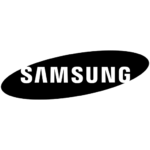 Samsung
Samsung









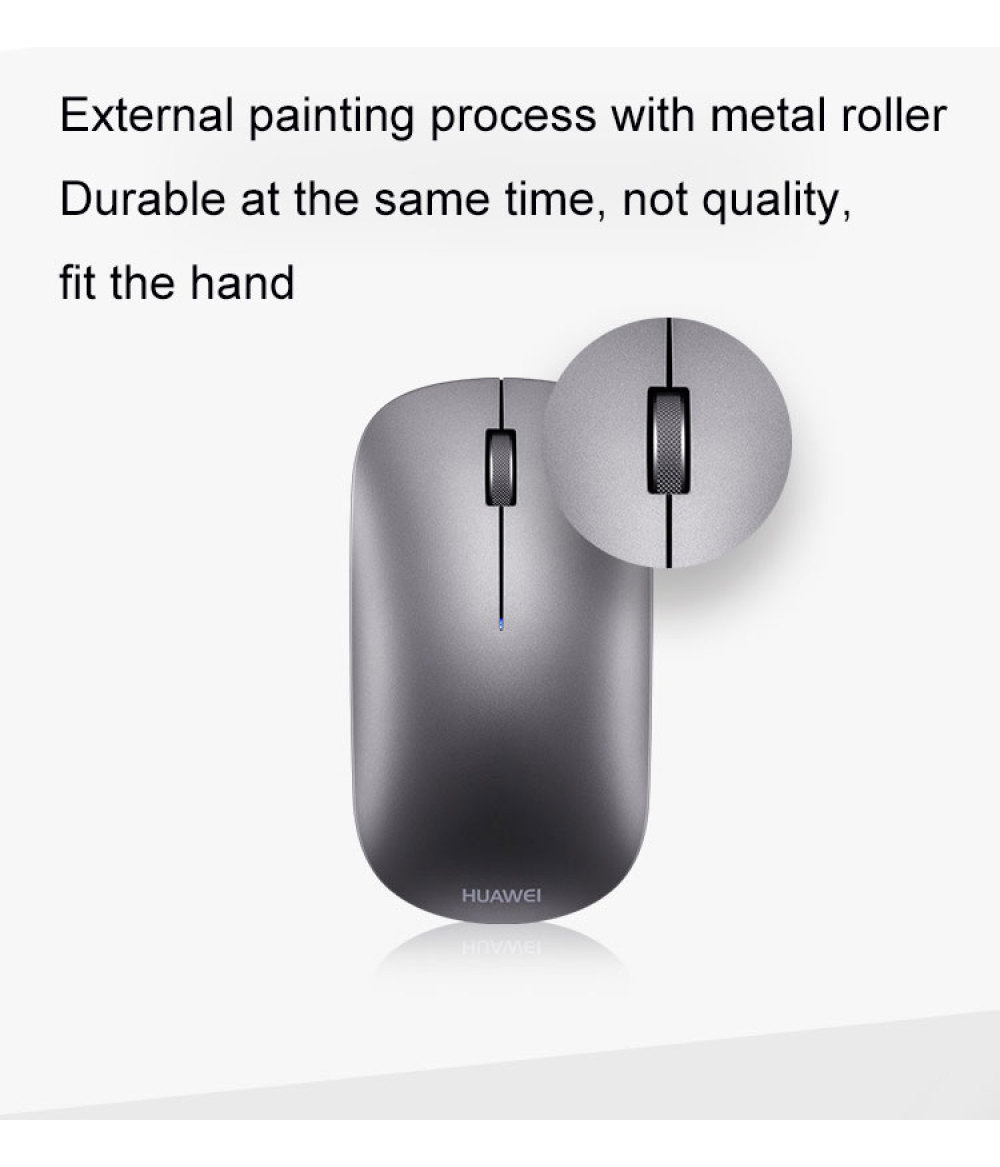
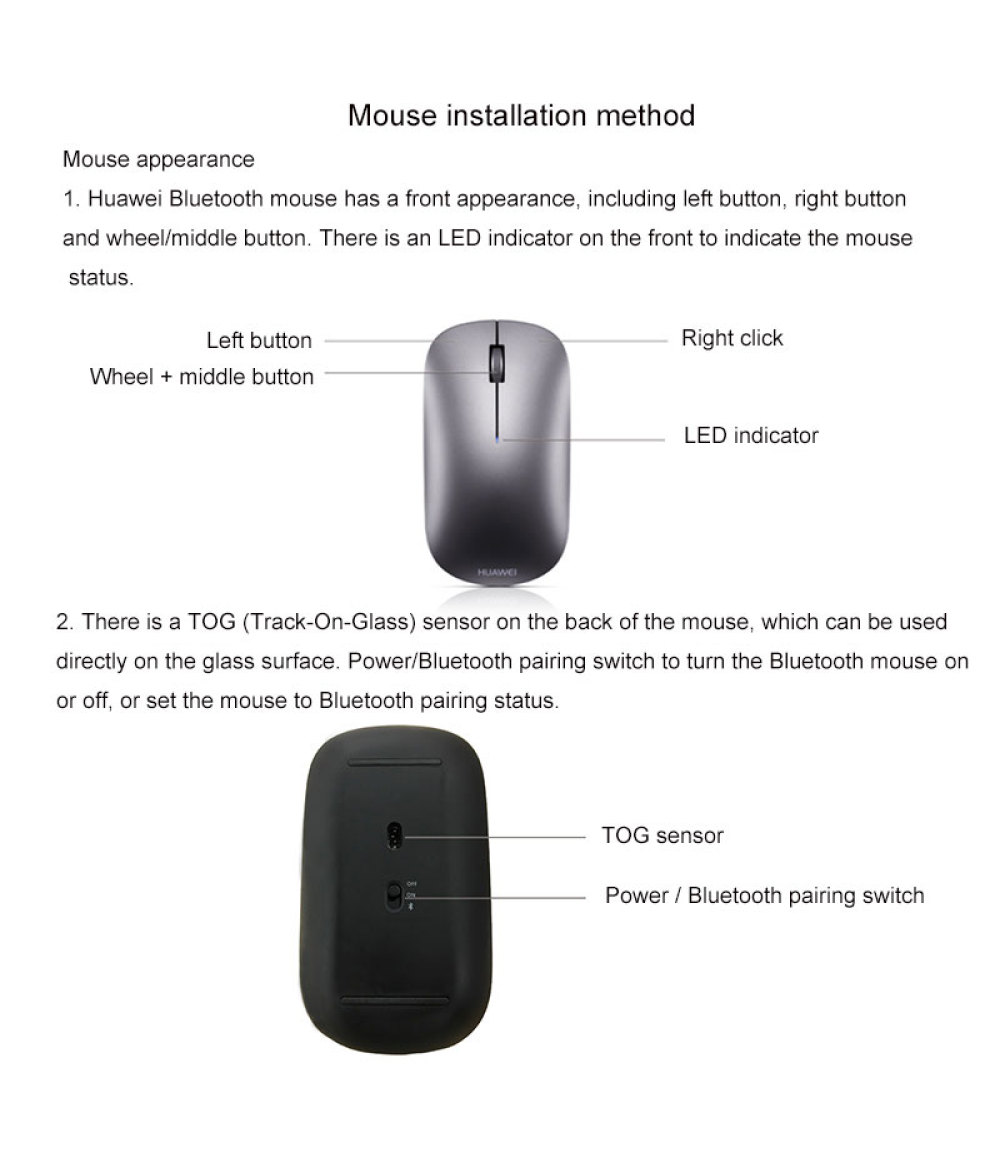
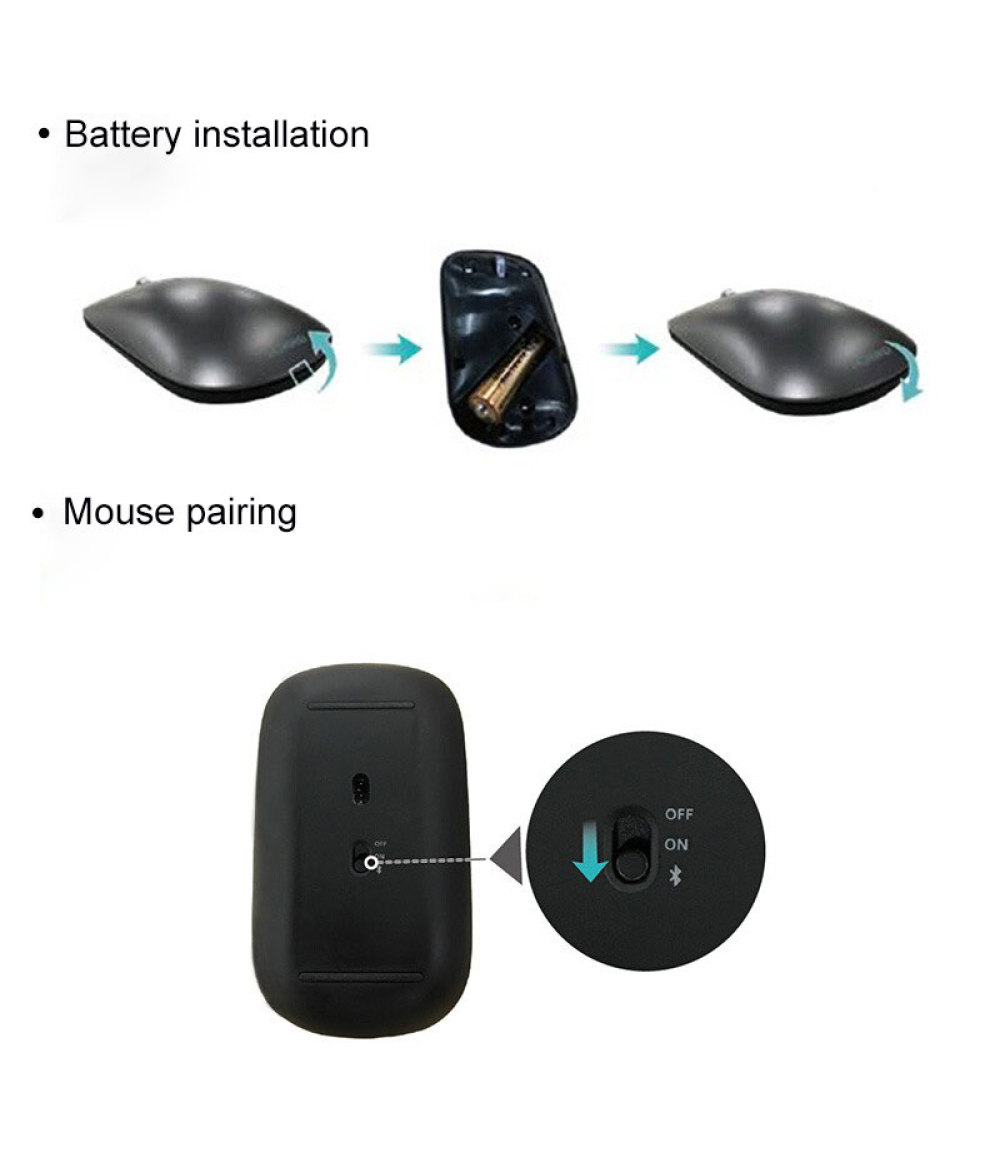



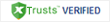



.jpg?x-oss-process=image/resize,m_pad,h_1167,w_1000)





.jpg?x-oss-process=image/resize,m_pad,h_1167,w_1000)